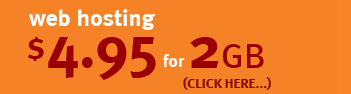Table of contents for Lizzy Hosting help guides & instructions.
Internet Explorer Version 7 is pretty good at uploading pages to websites.
Start Internet Explorer Version 7 (or latter).
Type into the address barftp://<Your FTP username>@www.yourdomain.com.au/public_html
If all is well Internet Explorer will then pop up a username/password dialogue.
The username and password will be the account/FTP username and password provided to you at time of registration.
You should now see a web page with "FTP root at www.yourdomain.com.au" and "To view this FTP site in Windows Explorer, click Page, and then click Open FTP Site in Windows Explorer" along with the following folders
access-logs
etc
mail
public_ftp
public_html
tmp
www
If you open this FTP site in Windows Explorer your website will look like a folder on your local computer and you will be able upload your pages by simply dragging and droping your pages between folders, nameil from the folders on your local PC to the Windows Explorer version of your FTP site.
(The Page menu is at the right side of Internet Explorer Version 7, the "Open FTP site in Windows Explorer" is the second last Page menu option).